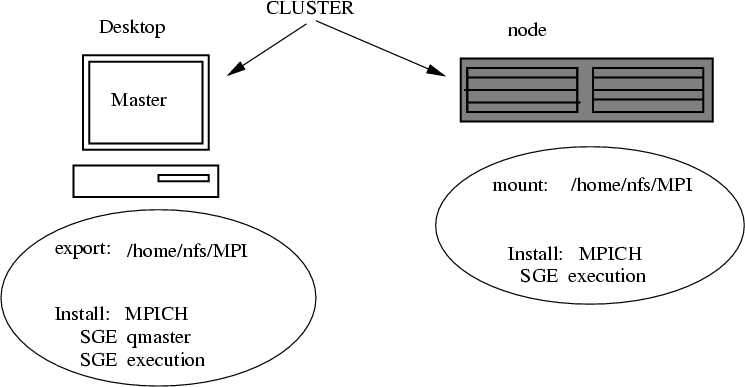
apt-get install rsh-client apt-get install rsh-server apt-get install libssl-dev dpkg -i mpich2-smpd_1.0.5-0_i386.deb |
unisys18 node18 |
mkdir -p /home/nfs/MPI |
/home/nfs/MPI node18(rw) |
/etc/init.d/portmap restart /etc/init.d/nfs-kernel-server restart |
mkdir /home/nfs |
automount files |
/home/nfs /etc/auto.MPI --timeout=120 |
MPI -o rw,hard,intr unisys18:/home/nfs/MPI |
/etc/init.d/autofs stop /etc/init.d/autofs start |
cd /home/nfs/MPI df -h |
useradd -m -s /bin/bash -d /home/nfs/MPI/mpiua -u 1300 -g ldap mpiua useradd -s /bin/bash -g ldap sgeadmin passwd mpiua |
./migrate_passwd.pl /etc/passwd > passwd.ldif |
ldapadd -x -D 'cn=Manager,dc=uni18,dc=unisys,dc=com' -W -f passwd.ldif |
su - mpiua rsh node18 |
su - mpiua |
unisys18 node18 |
export PATH=$PATH:/usr/local/mpich2_smpd/bin |
mpicc -o ex1.x ex1.c mpicc -o ex2.x ex2.c export MPIEXEC_RSH=rsh mpiexec -rsh -nopm -n 2 -machinefile machines $HOME/ex1.x mpiexec -rsh -nopm -n 2 -machinefile machines $HOME/ex2.x |
unisys18 unisys18 node18 node18 |
mpicc -o ex3.x ex3.c mpiexec -rsh -nopm -n 4 -machinefile machines $HOME/ex3.x |
mpicc -o ex4.x ex4.c mpiexec -rsh -nopm -n 4 -machinefile machines $HOME/ex4.x |
smpd -s rsh node18 /usr/local/mpich2_smpd/bin/smpd -s |
mpiexec -l -n 2 uname -n mpiexec -l -n 4 uname -n |
mpiexec -n 2 ex1.x mpiexec -n 2 ex2.x mpiexec -n 4 ex3.x mpiexec -n 4 ex4.x |
smpd -shutdown smpd -shutdown node18 |
cd /usr/local/sge tar -zxvf sge-6.0u10-bin-lx24-x86.tar.gz tar -zxvf sge-6.0u10-common.tar.gz tar -zxvf sge_libmotif-x86.tar.gz tar -zxvf mpich2-60.tgz chown -R sgeadmin /usr/local/sge |
sge_qmaster 536/tcp sge_execd 537/tcp |
cd /usr/local/sge ./install_qmaster |
$SGE_ROOT = /usr/local/sge
service = sge_qmaster
communication service = sge_execd
admin user account = sgeadmin
qmaster spool directory = /usr/local/sge/default/spool/qmaster
|
. /usr/local/sge/default/common/settings.sh |
./install_execd |
cd /usr/local/sge tar -cvf SGE.tar . scp SGE.tar root@node18:/usr/local/sge |
id sgeadmin |
cd /usr/local/sge tar -xvf SGE.tar ./install_execd |
. /usr/local/sge/default/common/settings.sh |
HOSTNAME ARCH NCPU LOAD MEMTOT MEMUSE SWAPTO SWAPUS ------------------------------------------------------------------------------- global - - - - - - - node18 lx24-x86 1 0.00 250.9M 17.8M 634.9M 0.0 unisys18 lx24-x86 1 0.01 250.7M 36.5M 486.3M 72.0K |
source /etc/profile |
qstat -f |
queuename qtype used/tot. load_avg arch states ---------------------------------------------------------------------------- all.q@node18.rutgers.edu BIP 0/1 0.00 lx24-x86 ---------------------------------------------------------------------------- all.q@unisys18.rutgers.edu BIP 0/1 0.00 lx24-x86 |
qconf -Ap mpich2_smpd_rsh |
qconf -spl |
qmon & |
apt-get install xfs apt-get install xfonts-100dpi xfonts-75dpi xfonts-scalable |
qsub mpi_script.sh |
myjob=ex3.x |
#$ -pe mpich2_smpd_rsh 4 |
qsub mpi_script.sh |
job-ID prior name user state submit/start at queue slots ja-task-ID
-----------------------------------------------------------------------------------------------------------------
11 0.55500 MPI_Job mpiua qw 04/19/2007 10:03:47 4
|